Docker
2019/12/13更新
対応バージョン: Docker 18.09.7
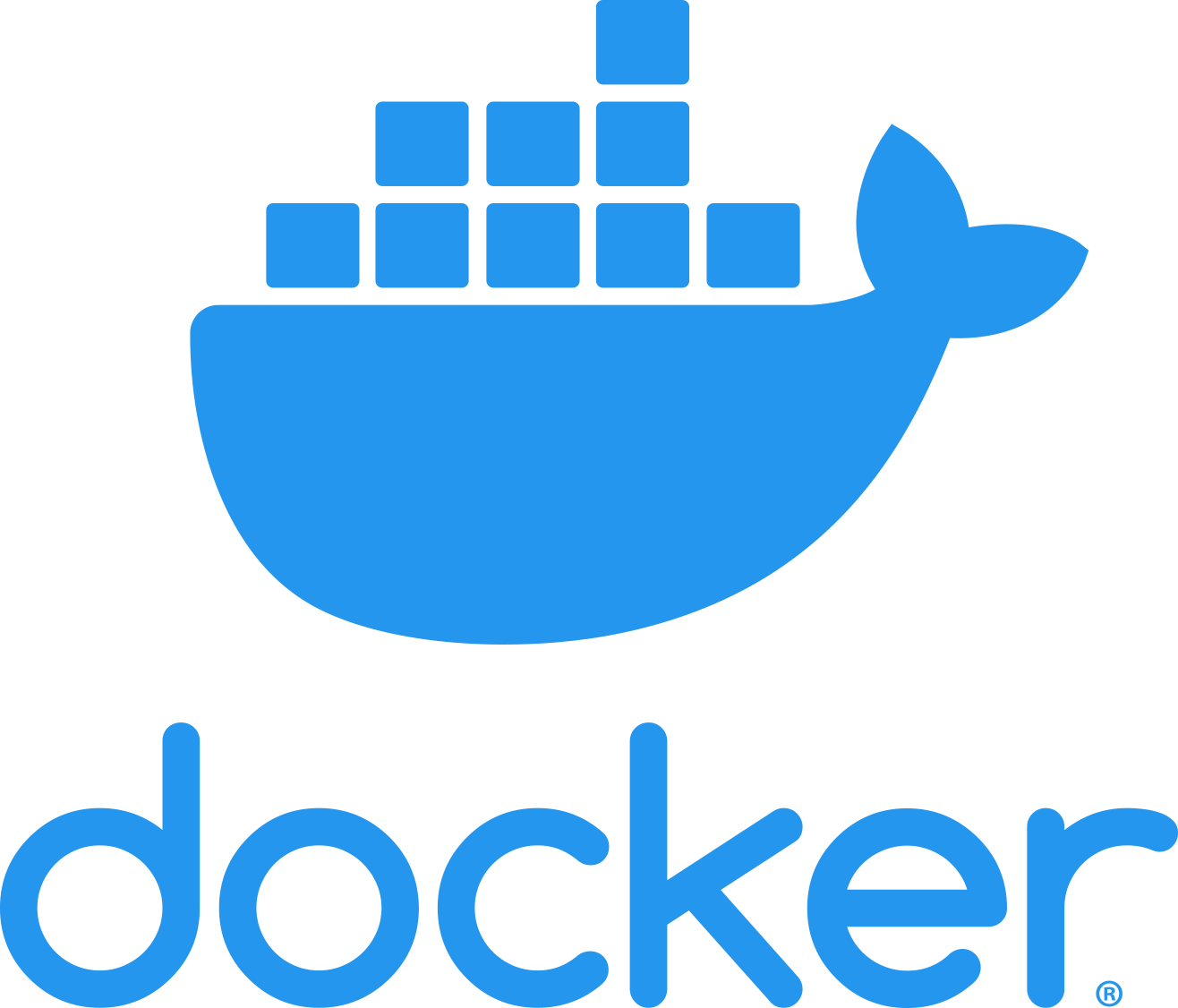 Dockerで使用するUbuntuイメージ(18.04)には最低限のパッケージしか同梱されていないので、syslogを使いたい場合は以下の手順で別途インストールする。
Dockerで使用するUbuntuイメージ(18.04)には最低限のパッケージしか同梱されていないので、syslogを使いたい場合は以下の手順で別途インストールする。
Dockerfileとrsyslogデーモンを起動するスクリプトを用意
Dockerfile
FROM ubuntu:18.04 RUN apt-get update && \ apt-get install -y rsyslog COPY startup.sh /startup.sh RUN chmod 744 /startup.sh CMD ["/startup.sh"]
startup.sh
#!/usr/bin/env bash service rsyslog start
Dockerイメージビルド & 実行
ビルド
$ docker image build -t test .
実行
$ docker run --privileged test
--privilegedはコンテナ内の全てのデバイスへのアクセスを可能にするオプションであるが、これを付けないとdocker run時に以下の権限エラーになり、rsyslogデーモンが起動できない。
rsyslogd: imklog: cannot open kernel log (/proc/kmsg): Operation not permitted. rsyslogd: activation of module imklog failed [v8.32.0 try http://www.rsyslog.com/e/2145 ]
参考サイト
Docker公式ドキュメント (英語)
Docker情報 (Qiita)
2018/07/10更新
対応バージョン: 17.12.1-ce
DockerでAlpine Linuxイメージ上にnginxを導入する手順を示す。
Alpine Linuxイメージ入手
% docker pull alpine Using default tag: latest latest: Pulling from library/alpine 8e3ba11ec2a2: Pull complete Digest: sha256:7043076348bf5040220df6ad703798fd8593a0918d06d3ce30c6c93be117e430 Status: Downloaded newer image for alpine:latest % docker images REPOSITORY TAG IMAGE ID CREATED SIZE alpine latest 11cd0b38bc3c 3 days ago 4.41MB
デーモンとして起動
ここではローカルの8080ポートをDockerコンテナの80ポートに接続する。
% docker run -itd -p 8080:80 11cd0b38bc3c 692b51724e157c4bc85fa87dd8df9393fbecc8c22e192b63e8b52fa7ef8b87cb
事前準備(update & rc-status導入)
% docker ps -a CONTAINER ID IMAGE COMMAND CREATED STATUS PORTS NAMES 58ff8b32b34a 11cd0b38bc3c "/bin/sh" 56 seconds ago Up 54 seconds 0.0.0.0:8080->80/tcp youthful_joliot % docker exec -it 58ff8b32b34a sh # apk update fetch http://dl-cdn.alpinelinux.org/alpine/v3.8/main/x86_64/APKINDEX.tar.gz fetch http://dl-cdn.alpinelinux.org/alpine/v3.8/community/x86_64/APKINDEX.tar.gz v3.8.0-7-gae564a61dc [http://dl-cdn.alpinelinux.org/alpine/v3.8/main] v3.8.0-4-gc5ede23c7e [http://dl-cdn.alpinelinux.org/alpine/v3.8/community] OK: 9532 distinct packages available # apk add openrc (1/1) Installing openrc (0.35.5-r4) Executing openrc-0.35.5-r4.post-install Executing busybox-1.28.4-r0.trigger OK: 8 MiB in 16 packages
nginx導入
# apk add nginx (1/2) Installing pcre (8.42-r0) (2/2) Installing nginx (1.14.0-r0) Executing nginx-1.14.0-r0.pre-install Executing busybox-1.28.4-r0.trigger OK: 6 MiB in 15 packages
パッケージをインストールしただけではnginxは動作しないので、以下いくつかのファイルを変更する。
/etc/rc.conf
# sed -i'.bak' 's/^#rc_sys=""/rc_sys="lxc"/' /etc/rc.conf # sed -i 's/^#rc_provide="!net"/rc_provide="loopback net"/' /etc/rc.conf
/etc/inittab
# sed -i'.bak' '/getty/d' /etc/inittab
/lib/rc/sh/init.sh
# sed -i'.bak' 's/mount -t tmpfs/# mount -t tmpfs/' /lib/rc/sh/init.sh
/etc/init.d/hostname
# sed -i'.bak' 's/hostname $opts/# hostname $opts/' /etc/init.d/hostname
/lib/rc/sh/openrc-run.sh
# sed -i'.bak' 's/cgroup_add_service$/# cgroup_add_service/' /lib/rc/sh/openrc-run.sh
openrc用のファイルを用意
# mkdir /run/openrc # touch /run/openrc/softlevel
最後にnginxの設定ファイルを変更し、/にアクセスした際にindex.htmlを返すようにする。
# sed -i'.bak' 's/return 404;/root html;\n\t\tindex index.html;/' /etc/nginx/conf.d/default.conf
設定変更が終わったらnginxを起動する。
# rc-status * Caching service dependencies ... [ ok ] Runlevel: sysinit Dynamic Runlevel: hotplugged Dynamic Runlevel: needed/wanted Dynamic Runlevel: manual # rc-service nginx checkconfig * Checking nginx configuration ... * /run/nginx: creating directory * /run/nginx: correcting owner [ ok ] # rc-service nginx start * Starting nginx ... [ ok ] # ps -ef | grep nginx 207 root 0:00 nginx: master process /usr/sbin/nginx -c /etc/nginx/nginx.conf 208 nginx 0:00 nginx: worker process 209 nginx 0:00 nginx: worker process 210 nginx 0:00 nginx: worker process 211 nginx 0:00 nginx: worker process
nginxが起動したらブラウザでlocalhost:8080にアクセスして以下のページが表示されればよい。
Welcome to nginx! If you see this page, the nginx web server is successfully installed and working. Further configuration is required. For online documentation and support please refer to nginx.org. Commercial support is available at nginx.com. Thank you for using nginx.