2015/11/07
@mana_catさんのブログでWunderlistを操作するWunderlineというコマンドラインツールがあるのを知り、以前からWunderlistのデータのバックアップを取りたいと思っていたので使ってみました。導入OSはUbuntu 15.04です。はてなブログに投稿しました #はてなブログ
Wunderlistのコマンドラインツール"wunderline"をRaspberry Piに入れてIoTを実現させてみた - Mana B…
https://t.co/rmWTHxOOqA
— Manami Taira (@mana_cat) 2015, 11月 1準備
まずWunderlineを使うにはNode.jsが必要なのでnpmとともにインストールします。
% sudo apt install nodejs npm
Node.jsはnodejsコマンドとしてインストールされるのでWunderlineが使うnodeコマンドを用意します(update-alternativesコマンドを使用してnodejsへのシンボリックリンクを張る)。
% sudo update-alternatives --install /usr/bin/node node /usr/bin/nodejs 10 update-alternatives: /usr/bin/node (node) を提供するために自動モードで /usr/bin/nodejs を使います % sudo update-alternatives --list node /usr/bin/nodejs % sudo update-alternatives --display node node - 自動モード リンクは現在 /usr/bin/nodejs を指しています /usr/bin/nodejs - 優先度 10 現在の '最適' バージョンは '/usr/bin/nodejs' です。
これでnodeコマンドが使えるようになりました。
% ls -l /usr/bin/node{,js}
lrwxrwxrwx 1 root root 22 11月 3 21:51 /usr/bin/node -> /etc/alternatives/node*
-rwxr-xr-x 1 root root 1462424 3月 27 2014 /usr/bin/nodejs*
% ls -l /etc/alternatives/node
lrwxrwxrwx 1 root root 15 11月 3 21:51 /etc/alternatives/node -> /usr/bin/nodejs*
% sudo node --version
v5.0.0
Wunderlineインストール
準備ができたらWunderlineをインストールします。npmでwunderlineパッケージをインストールするだけなのでお手軽です。
% sudo npm install -g wunderline
アクセストークン取得 & 認証
インストールができたらAPIが使えるようになるためのお作法を少々。
まずWunderlistの連携アプリを作るための登録画面を開きます。
https://developer.wunderlist.com/apps/new
NAME、APP URL、AUTH CALLBACK URLにそれぞれ任意の文字列を入力します。実際にWebアプリを作るわけではないので適当な内容で構いませんが、APP URLとAUTH CALLBACK URLはURL形式である必要があります。
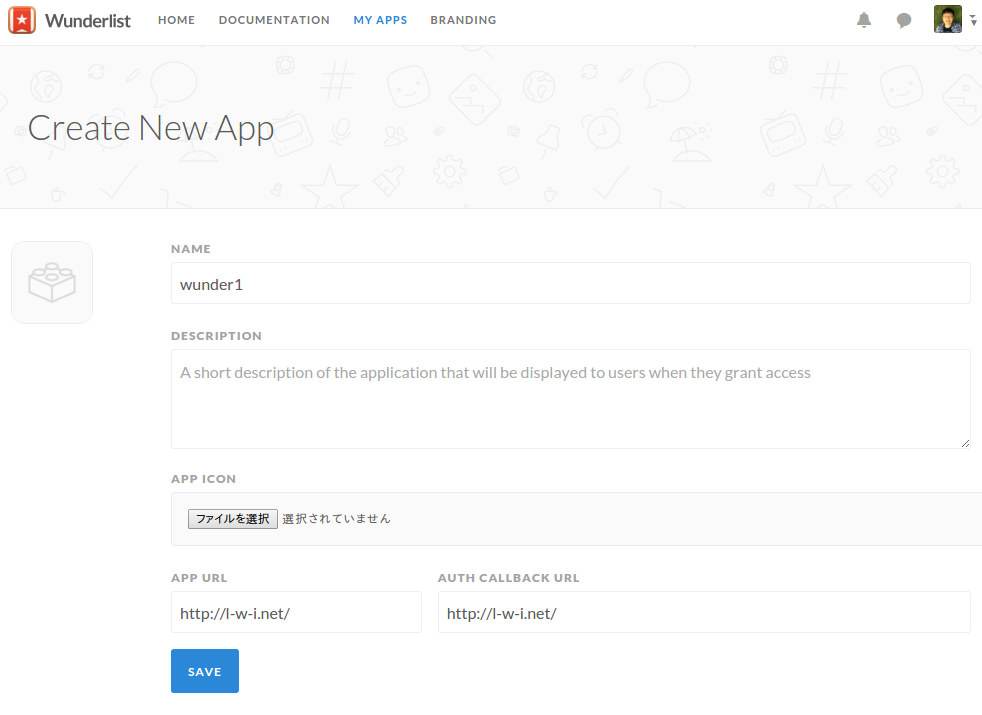
入力したら[SAVE]をクリック、表示されたCLIENT IDをメモしておきます(CLIENT SECRETは不要)。
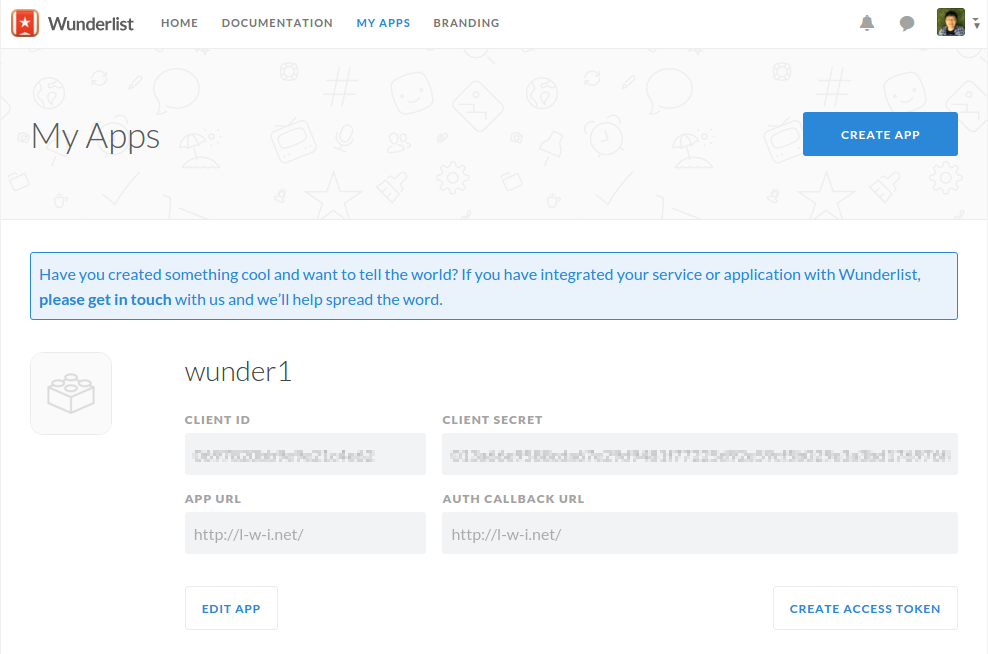
次に[CREATE APP]をクリックするとアクセストークンが表示されるのでこれもメモしておきます。
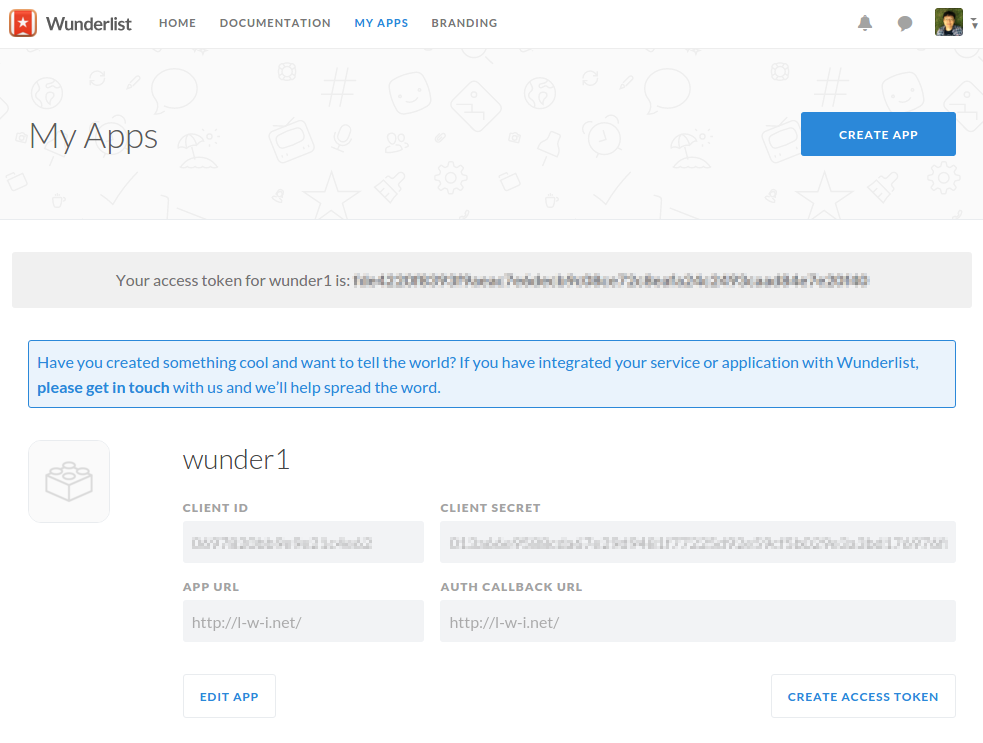
ここまでいったらあとはコマンドで認証を受けます。wunderline authコマンドを実行して先ほどメモしたCLIENT IDとACCESS TOKENを入力し、「Wunderline has been authenticated」と表示されれば認証完了です。
% wunderline auth Please create a Wunderlist Application before you proceed, you can do so over here: https://developer.wunderlist.com/apps/new, once that is done please enter your access token and client id below. ? CLIENT ID xxxxxxxxxxxxxxxx ? ACCESS TOKEN xxxxxxxxxxxxxxxxxxxxxxxxxxxxxxxxxxxxxxxxxxxxxxxxxxxxx Thanks xxx, Wunderline has been authenticated.
あとは自由にwunderlineで自分のリストのデータを操作することができます。
データ操作
まずは何かデータを登録してみましょう。wunderline addコマンドを使います。
% wunderline add 'from Wunderline'
Wunderlistの受信箱にデータが追加されれば成功です。
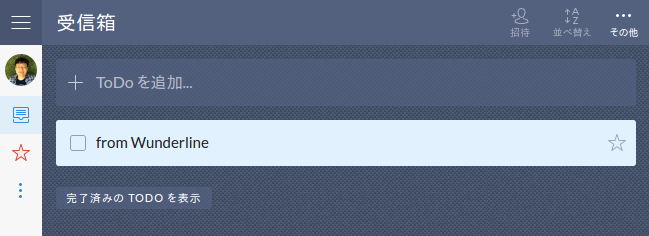
addの-sオプションを使うと複数のデータもいっぺんに登録できます。
% cat <<END > 1行目 > 2行目 > 3行目 > END 1行目 2行目 3行目 % cat <<END | wunderline add -s > 1行目 > 2行目 > 3行目 > END
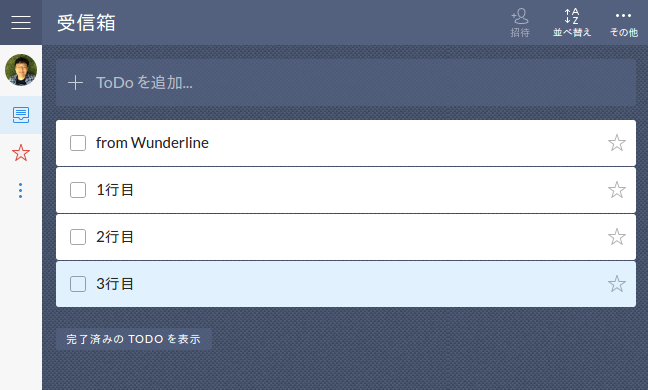
wunderline exportコマンドでリスト全体が出力できます。これで僕がやりたかったバックアップが実現します。
% wunderline export > all_list.txt
.................................................
% more all_list.txt
{"exported_at":"2015-11-06T16:28:41.992Z","data":{"user":...
リストは改行なしのJSONデータなので人間の目では読みづらいです。jqコマンドをインストールすればツリー構造で分かりやすく整形してくれます。
% sudo apt install jq
% jq '.' all_list.txt | more
{
"exported_at": "2015-11-06T16:28:41.992Z",
"data": {
"user": {
:
その他いろいろな操作ができるので詳しくはhelpを参照して下さい。
% wunderline help
Usage: wunderline [options] [command]
Commands:
auth Authenticate Wunderline
add [task] Add a task to your inbox
inbox View your inbox
starred View starred tasks
today View tasks due today
week View tasks due this week
all View all of your tasks
overdue View overdue tasks
search [query] Search your tasks
list [query] Search your lists
open Open Wunderlist
export Export your data
whoami Display effective user
gc Delete completed tasks
set-platform Set your preferred application platform
flush Flush the application cache
help [cmd] display help for [cmd]
Options:
-h, --help output usage information
-V, --version output the version number
各サブコマンドのオプションは以下のようにして参照できます。
% wunderline help add
Usage: wunderline-add [task]
Add a task to your inbox
Options:
-h, --help output usage information
-l, --list [name] Specify a list other than your inbox
--today Set the due date to today
--tomorrow Set the due date to tomorrow
--due [date] Set a specific due date
--note [note] Attach a note to the new task
-o, --open Open Wunderlist on completion
-s, --stdin Create tasks from stdin
タスクのステータス変更など細かい操作はできないものの、データの追加・検索、終了したタスクの削除、リスト全体の出力などコマンドラインからひととおりの操作ができるのでいろいろな活用方法が考えられると思います。